When I made them last year I didn't have the foggiest idea of what I was doing. I was just clicking around Photoshop, painting in and erasing, filling and making great use of the undo button.
After getting to know PSE quite well, I decided to refine my technique and throw this out there for anyone else who might be interested. Doing it this way was much easier than my haphazard mess from last year.
These are the silhouettes from last year:

The first thing you want to do is take a picture of your subject's profile. It helps to have a plain background, because you're going to be making a selection.

Next step is to make a selection of your subject.
Using the Quick Selection tool, select just bit of your subject. Then hold down 'alt' and go around the perimeter of the subject (follow the red line). This trains the tool on what not to select.
Makes your life much easier.

Next you'll actually select your subject. This time click on the subject, drawing inside the lines of the subject. You'll get the marching ants letting you know that it's selected.

Now choose 'refine selection' in the tool option bar.
I smooth out the selection to about 50, leave feather at 1.0 and leave the expand/contract option at 0.

Now the selection is made.
We're going to fill the selection with a solid color. Go to edit>fill selection and choose black.

This is what you get:

Create a new file. I set mine to 8 x10, 300 dpi. I filled the background with a light blue.
Go back to the first file and select the silhouette and copy it.
Back to the new file, paste it and arrange it. Since I have three kids and I will be making them to match I use the grid and line it up with an inch above and an inch below.

The final product:

I think I may soften that hard line at the bottom, but it's ok for right now. :)
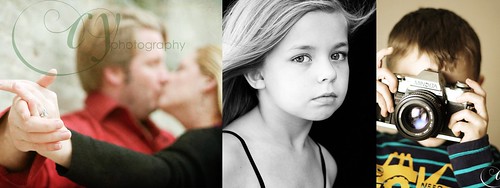
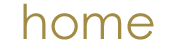
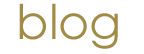
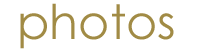
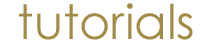
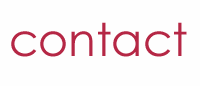
No comments:
Post a Comment