
First, do the majority of your workflow (like blemish removal, cloning, levels, etc).

This is what I'm starting with.
Next step is to set your foreground color. I'm using a light purple (I don't why, I was testing a lot of colors and this one worked. It is 9a8adf)
Then make a new fill layer with the foreground color, set the blend mode to color and opacity around 40%.

Next, repeat that same process, just choose screen for blend mode and 25% on the opacity.

Duplicate the background and set the blend mode to screen, adjust opacity for your own liking. I left mine at 100%. Move this layer around, it's personal preference. You can go above the color fill layers, between them, under them, whatevs. I liked mine in the middle of the color fills. Dunno why, just did.

Flatten the image and then duplicate the background (ctl+J). We're going to warm it up with curves. I'm using the SmartCurve plug in. You can download my warm up curve here, or you could copy the screenshot of the curves. Greens stay pretty much neutral, Reds bow out upwards, blues pull downwards.

This curve is good for warming up a photo that may be too blue from white balance issues as well. If you put it on a duplicated layer you can adjust the opacity and when set to color doesn't alter the contrast. So do that here: blend mode is color and opacity is 25%, but that's all up to you.

Last step is to add some contrast. Duplicate background, set to soft light and adjust opacity.

And it's done! Finish up with sharpening, adding a vignette, etc.

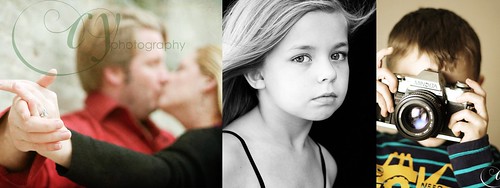
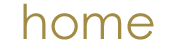
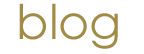
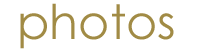
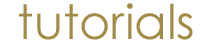
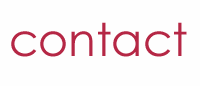
No comments:
Post a Comment