Here's an easy fix for a photo where the subject is underexposed, but the background is exposed properly.
I took this picture of my son the other day. I metered off of the sky, which made J's face very gray and underexposed.
You could fix this a few ways, but I'm going to show a fairly easy way to get the job done.
First, duplicate the background layer. Then use a threshold adjustment layer (layer>adjustment layer> threshold )to separate the image into light and dark areas. The black is the shadows, white is highlight. Move the slider until you've captured all of the shadowed areas you want to fix.
Using the magic wand tool (with contiguous unticked) select the black area.
Next, delete the threshold layer. The shadowed areas are still selected. At this point you may want to refine the edge. Feathering it a bit makes a less noticeable edge, but not to much because it will create a halo if you go too far with it.
Make a layer via copy of the selection (ctl +J).
Set the layer to screen and that will brighten it up, just play with the opacity until you get it where you want. You could also use the brightness/contrast adjustments, whichever you prefer.
That's pretty much it. His face and body are brightened, but the sky retained it's color and detail. Don't go overboard with it because this method can create a halo around the subject.
This is my final edit of the photo, I adjusted it further with curves and cloned out the pole.
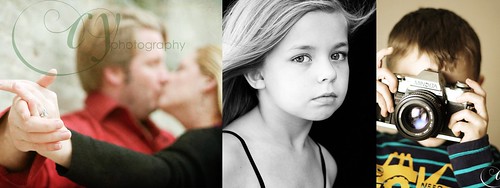
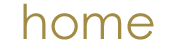
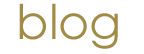
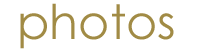
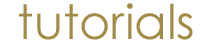








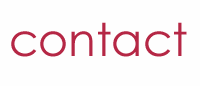
No comments:
Post a Comment