
I'm starting out with this image. It's been opened in Camera Raw, given a bit of exposure boost and then opened in the PSE editor.
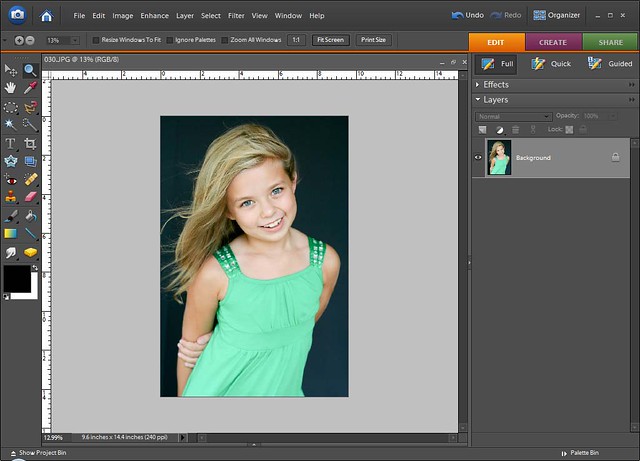
The next step is to make the image black and white, I do this by using a gradient map. There's even a preset for black and white. When you choose gradient map (which is in the Layer> Adjustment Layer>Gradient Map.) a dialog will pop up and you can choose the gradient, for this choose the one that says black and white when your mouse hovers over. It's the third box.
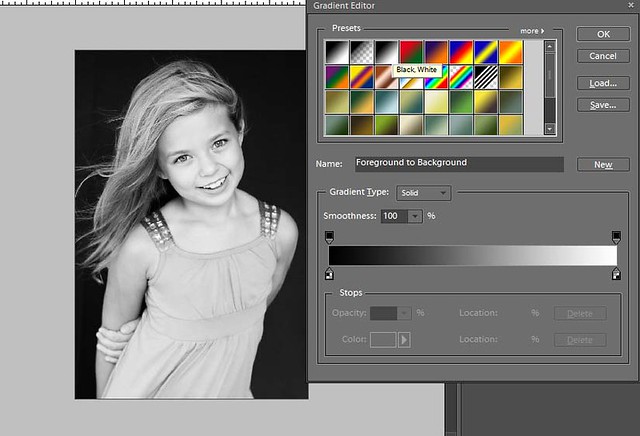
So, there the picture is technically black and white, but it still looks a little gray. I fix this by adding some more contrast, by means of curves. I'm using the SmartCurve plug in on a stamp visible layer (alt+shift+e). Just a slight s-curve and there's the contrast!
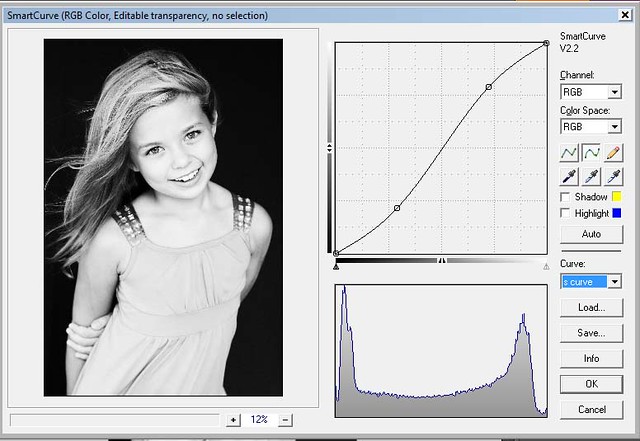
It's actually a little too contrast-y for me and since it's on it's own layer I can bring down the opacity of the layer.
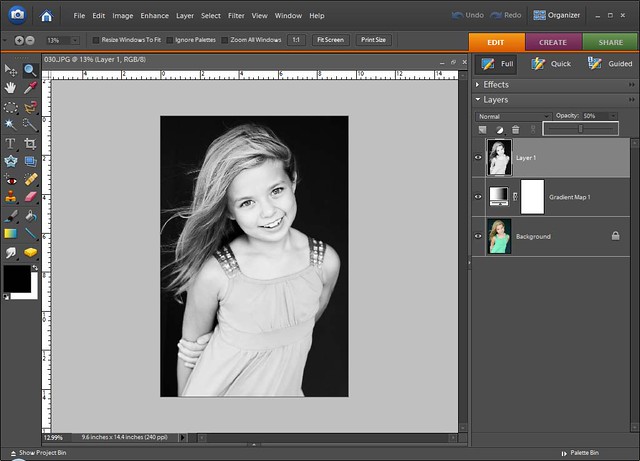
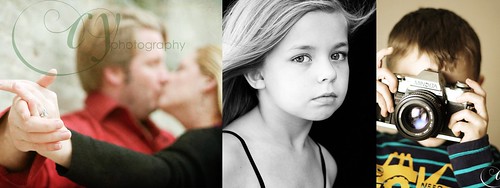
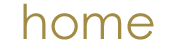
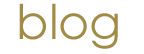
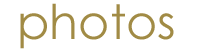
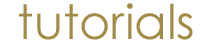
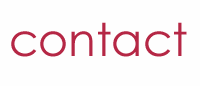
No comments:
Post a Comment